To create the plumed manual you should go to the user-doc directory and type make .
This command works because user documentation for all the PLMD::Action is inside the source code. If you look at the documentation page for any of the actions that are implemented in plumed you will see that it is composed of three pars:
Furthermore, you will also have noticed that if you make an error in the input for any PLMD::Action the descriptions of all the keywords from the manual appears in the log file. This is possible because manual pages for PLMD::Action are inside the code and because the manual is created using the following packages:
In addition a special class, PLMD::Keywords, is used to store the descriptions of the syntax for any given action so that this data can be produced in the output when the user makes a mistake in input. In the following a step-by-step explanaition as to how to use the documentation prodcuing functionality of plumed is provided. When you have finished creating your new documentation they should be incorporated automatically in the manual the next time you make the manual. Furthermore, a number of checks of your manual are performed when you make the manual so any errors should be straightforward to find.
When you implement any new PLMD::Action in plumed you must first create the documentation for the keywords that you will use to read the input for your new method. In fact you cannot read in undocumented keywords using plumed. The documentation for keywords is created in a static method of the action called registerKeywords. This method should be declared in the definition of the class as follows:
static void registerKeywords(Keywords& keys);
The static atribute allows one to use the registerKeywords routine when no instances of the class have been created. This is essential as keywordRegistration in plumed is done before the list of PLMD::Action is created. This means that when the keywords are created plumed has no understanding of the hierachy of inherited Actions. Hence, before adding your own Keywords you must ensure that the keywords for the class from which your new class inherits have been added. In pracise this is done by calling PLMD::Colvar::registerKeywords, PLMD::function::Function::registerKeywords or PLMD::Bias::registerKeywords for a new PLMD::Colvar, PLMD::function::Function or PLMD::bias::Bias respectively. To be clear these functions will ensure that generic keywords such as LABEL, NUMERICAL_DERIVATIVES or ARG are registered and explained in the manual. If your method requires the derivatives of some value and you have no way of implementing the analytical derivatives you should also call PLMD::ActionWithValue::noAnalyticalDerivatives. This routine will ensure that plumed's numerical derivatives routines are used to calculation your derivatives automatically and will ensure that a message is put in the plumed manual so that other users are aware that numerical derivatives are being used.
Once you have called the reigsterKeywords routine for the PLMD::Action above yours in the hierachy you can begin to add the keywords for your new method. These keywords will have one of 5 attributes:
| compulsory | These are the quantities that must be defined in order to perform your action |
| optional | If there is some alternate way of performing your calculation that requires numerical input you should declare your keyword as optional |
| flag | This is used to declare keywords such as NOPBC that tell plumed to turn on/off some feature of the calculation |
| atoms | If you are reading a list of atoms after the keyword then you should use this keyword. You can easily specify if there are multiple ways of defining the atoms involved in the action in the manual. To register the keywords for this first method of specifying the atoms using atoms-1. Then register the keywords for the second way of specifying the atoms using atoms-2 and so on. A manual that states that these keywords can be used in an either or fashion, much that for TORSION , will then be generated. |
| numbered | If you need to read in a list of similar keywords such as keyword0, keyword1, keyword2... then you must use this option. These keywords will be assumed to be optional. However, you can set them to be atoms or whatever by using reset_style(keyword,newstyle). |
All keywords (other than flags) are added using the add method of PLMD::Keywords. This command has the following syntax:
keys.add( attribute, keyword, explanation );
where attribute is one of the options from the above table, keyword is the word that appears on the input line and explanation is an explantion of what the keyword does. If your keyword is compulsory it can also be added using:
keys.add( attribute, keyword, default, explanation );
where default is a string containing the default value to use for the quantity.
Flags are added using the add flag method, this has syntax:
keys.addFlag( keyword, default, explantion );
where default is a bool that tells plumed if by default this option is/is not in use.
Keywords are read in using either PLMD::Action::parse, PLMD::Action::parseVector, PLMD::Action::parseNumberedVector or PLMD::Action::parseFlag. These routines will use the information provided during keyword registration to check the sanity of any input. For instance if you declare a compulsory keyword and do not specify a default value then the code will automatically complain if the particular keyword is missing from input. In addition, if the vector you pass to PLMD::Action::parseVector and PLMD::Action::parseNumberedVector has a size greater than 0 plumed will assume that the input should contain a vector of this size and will complain if it finds a different sized vector.
In plumed 2.1 we will also begin registering all the components that are calculated by your action. In plumed 2.2 registering components will become compulsory and your features will not work if this is not done. This registering of components means that in the registerKeywords method for commands such as:
d1: DISTANCE COMPONENTS
which calculates quantities that can be referenced in the input as d1.x, d1.y and d1.z, you will have to provide documentation for the manual that describes what information is stored in the x, y and z components. As an example for the distances components this documenation takes the following form:
keys.addOutputComponent("x","COMPONENTS","the x-component of the vector connecting the two atoms");
keys.addOutputComponent("y","COMPONENTS","the y-component of the vector connecting the two atoms");
keys.addOutputComponent("z","COMPONENTS","the z-component of the vector connecting the two atoms");
As you can see this new feature works in a similar manner to the feature by which the keywords are registered. Both these features serve to keep the manual up to date with only a relatively small amount of effort on the part of the developer.
All components registered by plumed should be added using a variant of the addOutputComponent method of PLMD::Keywords. This command has the following syntax:
keys.addOutputComponent( name, keyword, explanation )
where name is the name the component will be given i.e. the quantity will be referencable in input as label.name . keyword is the name of any keyword that must be added to the input for the action in order to calculate this quantity and explanation is an explanation of the quantity that will appear in the manual.
If your Action always generates a particular set of components then the form of this command changes slightly. That is to say if it makes no sense to use reference the isolated label for your command then this command should read:
componentsAreNotOptional(keys); keys.addOutputComponent( name, "default", explanation )
So for example in RESTRAINT, which always generates a component called bias and a component called force2, the components are registered using the following code:
componentsAreNotOptional(keys);
keys.addOutputComponent("bias","default","the instantaneous value of the bias potential");
keys.addOutputComponent("force2","default","the instantaneous value of the squared force due to this bias potential");
Lastly, if you have some method that takes in arguments and gives back one component per argument then these components should be labelled argument-name_description. The MOVINGRESTRAINT command below gives an example of how this is done in practise.
DISTANCE ATOMS=1,2 LABEL=d1 DISTANCE ATOMS=3,4 LABEL=d2 MOVINGRESTRAINT ARG=d1,d2 AT0=2,2 AT1=6,6 STEP0=0 STEP1=100 KAPPA=1
This command has components called d1_steer, d2_steer, d1_cntr and d2_cntr. These components describe the work done in moving the system along the d1 and d2 axis and the instantaneous positions of the harmonic potential on the d1 and d2 axis respectively.
The various components in MOVINGRESTRAINT are registered using:
componentsAreNotOptional(keys);
keys.addOutputComponent("bias","default","the instantaneous value of the bias potential");
keys.addOutputComponent("force2","default","the instantaneous value of the squared force due to this bias potential");
keys.addOutputComponent("_cntr","default","one or multiple instances of this quantity will be refereceable elsewhere in the input file. "
"these quantities will named with the arguments of the bias followed by "
"the character string _cntr. These quantities give the instantaneous position "
"of the center of the harmonic potential.");
keys.addOutputComponent("_work","default","one or multiple instances of this quantity will be refereceable elsewhere in the input file. "
"These quantities will named with the arguments of the bias followed by "
"the character string _work. These quantities tell the user how much work has "
"been done by the potential in dragging the system along the various colvar axis.");
Appropriately labelled components can be created using the following command:
comp=getPntrToArgument(i)->getName()+"_cntr"; addComponent(comp); componentIsNotPeriodic(comp);
They can then be set by using something like:
getPntrToComponent(getPntrToArgument(i)->getName()+"_work")->set(val[i]);
To maintain some consistency for end users of the code certain keywords (e.g. ARG, PERIODIC) are reserved. The reserved keywords for PLMD::Colvar, PLMD::function::Function and PLMD::bias::Bias are explained inside the documentation for these actions. To use one of the registered keywords you shold insert the following command into the registerKeywords method of your new function.
keys.use( keyword );
where keyword is a string that tells the method which reserved keyword you wish to use. To be clear when you use a reserved keyword all the parsing and registering for it is looked after automatically. In addition, if new components are generated in the output of the action when the keyword is present the registering of those components is also looked after elsewhere. So, for example, if you do something like:
keys.use("MIN")
In a new PLMD::multicolvar::MultiColvar then there is no need to add the command:
keys.addOutputComponent("min","MIN","the minimum value. This is calculated using the formula described in the description of the "
"keyword so as to make it continuous.");
As this documentation will already have been created for you elsewhere in the code.
You may need to check for other mistakes in input. When you find these mistakes you can report them to users using PLMD::Action::error. This routine will output a description of how the input to your Action should appear. It takes as input a string that describes the particular nature of the error that the user has made.
The remainder of the manual - the detailed description of your action and some examples of how the PLMD::Action can be used - is created from the comments at the top of the cpp file that contains the various subroutines that your PLMD::Action performs. This is converted to manual using Doxygen as this allows one to incorporate equations, bibliographic information and bits and pieces of HTML. At the start of the block of manual information the following lines should appear:
//+PLUMEDOC TYPE ACTIONNAME /*
ACTIONAME is the first word that appears on the input line - i.e. it is the command that a user would use in input in order to make use of your particular PLMD::Action. TYPE, meanwhile, tells Doxygen where in the manual the Docuementation should be placed. TYPE should be one of the following:
| COLVAR | This is used if your PLMD::Action is the calculation of a CV |
| MCOLVAR | This is used if your PLMD::Action calculates some Function of a distribution of CVs |
| FUNCTION | This is used if your PLMD::Action calculates some Function of a set of CVs |
| VATOM | This is used if your PLMD::Action calculates the position of a new atom e.g. for COM |
| ANALYSIS | This is used if your PLMD::Action does some analysis of the trajectory |
| BIAS | This is used if your PLMD::Action is a bias that adds supplemental forces to the potential in order to enhance sampling |
| GENERIC | This should be used if you want to specify manually where in the manual your documentation should appear. If you feel this really is the correct way to incorporate your new feature please contact the core developers so as to discuss it. |
Immediately after the start comment symbol you should place a single line that describes in a sentence or two what it is your PLMD::Action does. This information will appear beside the link to your more detailed manual page in the general pages of the user manual. The code will use everything up to the first blank line in input to create this brief description. You can then write a longer description of your PLMD::Action to appear at the start of its particular page in the manual. As described below this description can incorporate equations and bibliographic information.
You can add formulae in latex using:
This is an inline equation \f$s=y+x\f$ but this is an equation:
\f[
r = \sqrt{ \mathbf{s}^T \mathbf{C}^{-1} \mathbf{s} }
\f]
And this is an equation array:
\f{eqnarray*}{
f &=& \frac{1}{2} \\
g &=& \frac{2}{3}
\f}
In the manual this will be translated into:
This is an inline equation \(s=y+x\) but this is an equation:
\[ r = \sqrt{ \mathbf{s}^T \mathbf{C}^{-1} \mathbf{s} } \]
And this is an equation array:
\begin{eqnarray*} f &=& \frac{1}{2} \\ g &=& \frac{2}{3} \end{eqnarray*}
You can create lists of data using:
- First item in list - Second item in list
which becomes:
You can create a new section in your documentation using:
\section manual Creating the rest of the manual
In fact I used this very command earlier in writing this page. I can therefore reference it here (Creating the rest of the manual) by using:
\ref manual
You can also reference external webpages by typing web addresses directly in the documentation.
You can create citations using:
\cite bibtex-tag
This command uses an interface between Doxygen and bibtex to create bibliographic data. Inside the user-doc directory you will find a bibtex file called bibliography.bib that contains all the references that are included in the user documentation for plumed. To add your reference you should add bibliographic data for the article you want to cite in this file.
Your manual entry must contain some examples as to how your PLMD::Action. These should be included as follows:
\par Examples The following input tells plumed to print the distance between atoms 3 and 5, the distance between atoms 2 and 4 and the x component of the distance between atoms 2 and 4. \verbatim DISTANCE ATOMS=3,5 LABEL=d1 DISTANCE ATOMS=2,4 COMPONENTS LABEL=d2 PRINT ARG=d1,d2,d2.x \ endverbatim /*** But with no space between the \ and the endverbatim
In the manual this will be converted to:
The following input tells plumed to print the distance between atoms 3 and 5, the distance between atoms 2 and 4 and the x component of the distance between atoms 2 and 4.
DISTANCE ATOMS=3,5 LABEL=d1 DISTANCE ATOMS=2,4 COMPONENTS LABEL=d2 PRINT ARG=d1,d2,d2.x
Please be aware of the blank line between after the title of the paragraph. If this line is not present your manual will look ugly. Also be aware that your Examples section must be called Examples and not Example because of a perculiarity in the script that generates the manual.
Hosted by GitHub
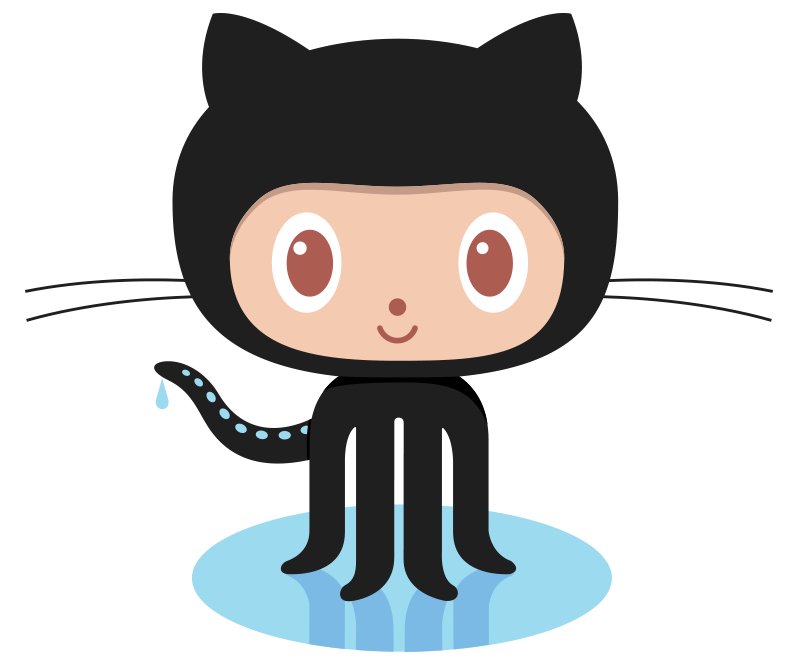
|
 1.8.8
1.8.8
|